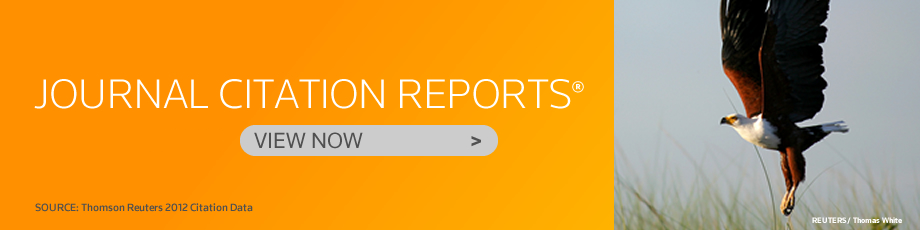Students usually write their thesis in one file for each chapter whereas writing a whole thesis in one file gives more benefits, as follows:
1.Chapter numbers can be sequentially generated using numbered headings method. See: How to create numbered headings
2. Page numbers can be inserted for all pages. If the last number of a chapter page is change, you don't need to manually update the page number of next chapter.
3. You can refer to numbered items, figures, tables or equations from different chapters.
4. A bibliography generated by EndNote will be automatically placed after your last chapter. See: Tutorial vedios on EndNote
5. References which are cited more than once in paragraphs will be listed in the bibliography once.
6. A table of contents and list of figures/tables can be instantly generated (only if you write the document using numbered headings and captions). See: How to create numbered headings
7. You can see the document map or navigation pane of all contents.
Write and Graduate! Success is in your hand.